

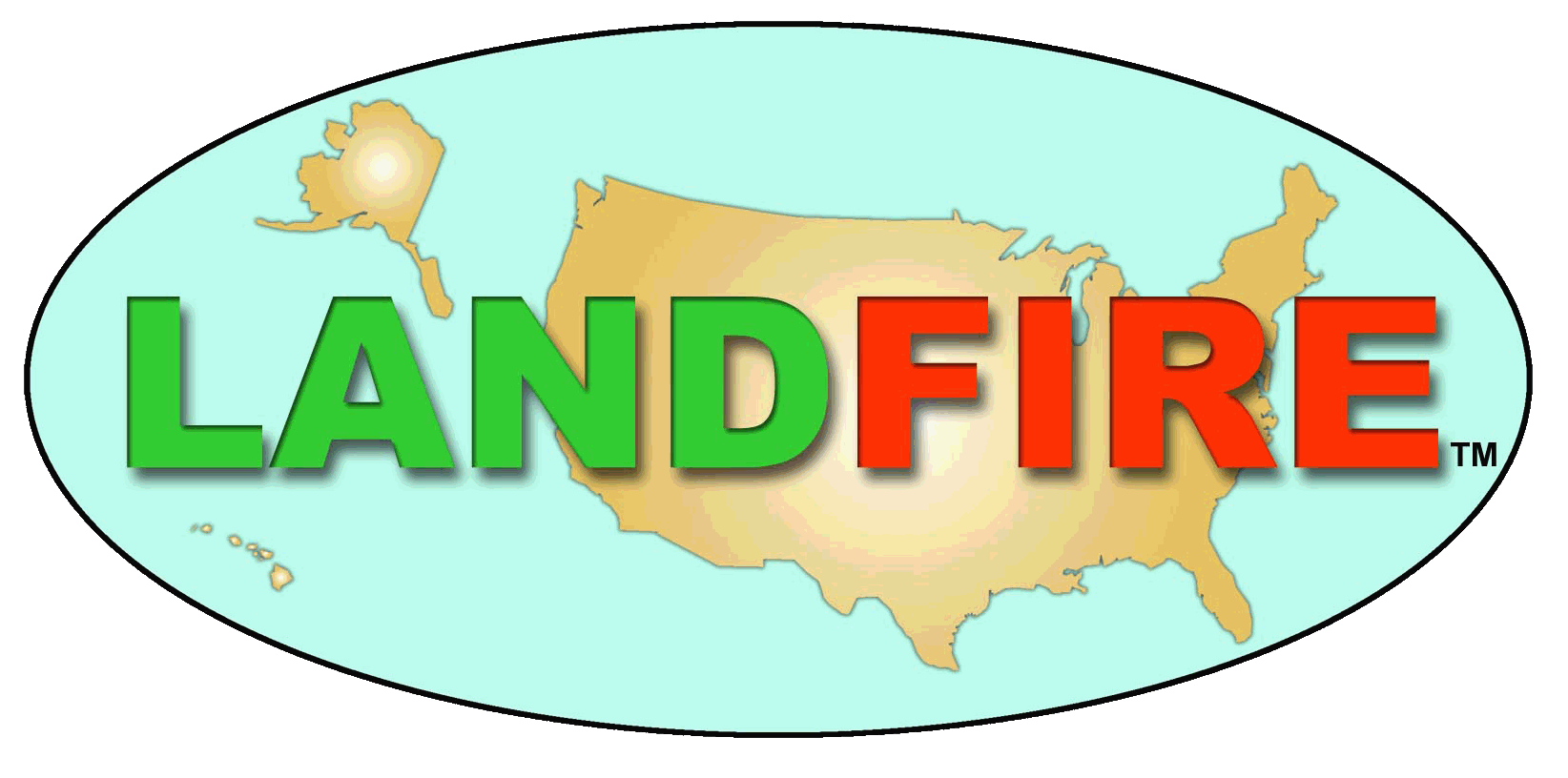
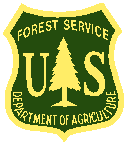
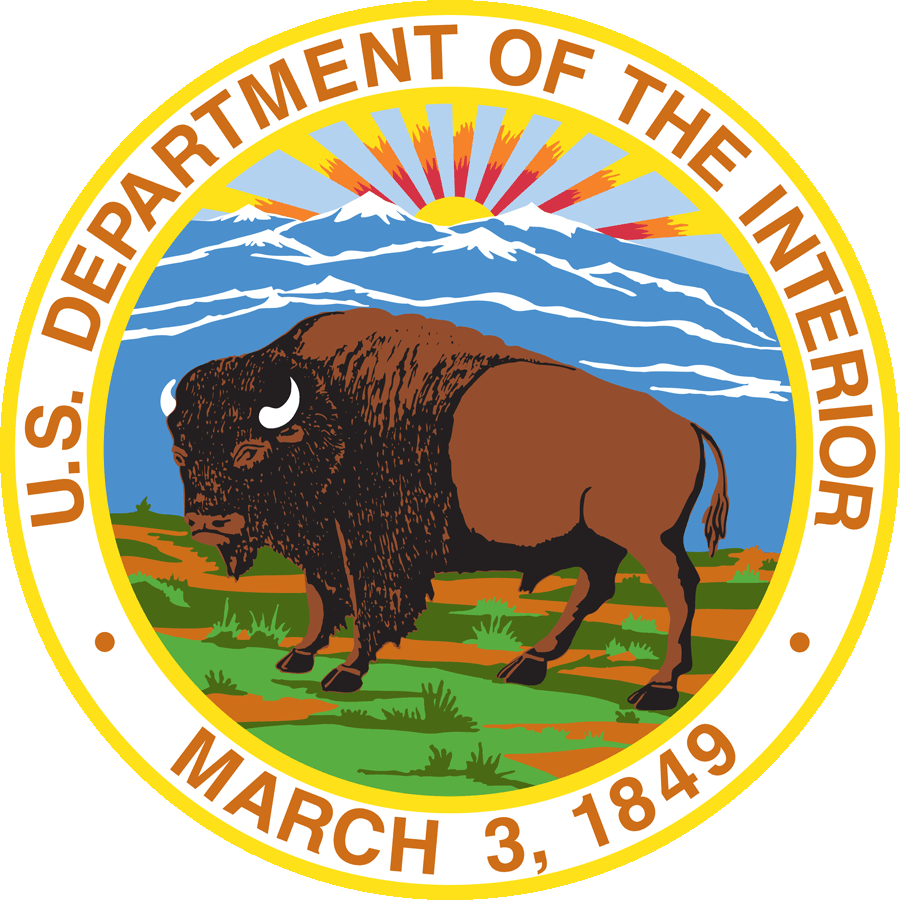
 Latest News
Latest NewsUse keywords to find the FAQ containing the information requested.
If you do not find the question you're looking for, please try the LF Helpdesk Dashboard for more questions from users and their resolutions.
Q. Is there an easy way to utilize the color attribute fields of LF product raster attribute tables to map and apply this color symbology (RGB) to the raster in Arc?
A significant aspect of managing each map layer is the ability to set a wide array of layer properties in the Properties dialog box. To display as LANDFIRE displays on the viewer:
ArcMap:
ArcPro:
It may also be helpful to review the "Setting layer properties" on the ArcMap web page or ArcPro web Page prior to working with LANDFIRE products.